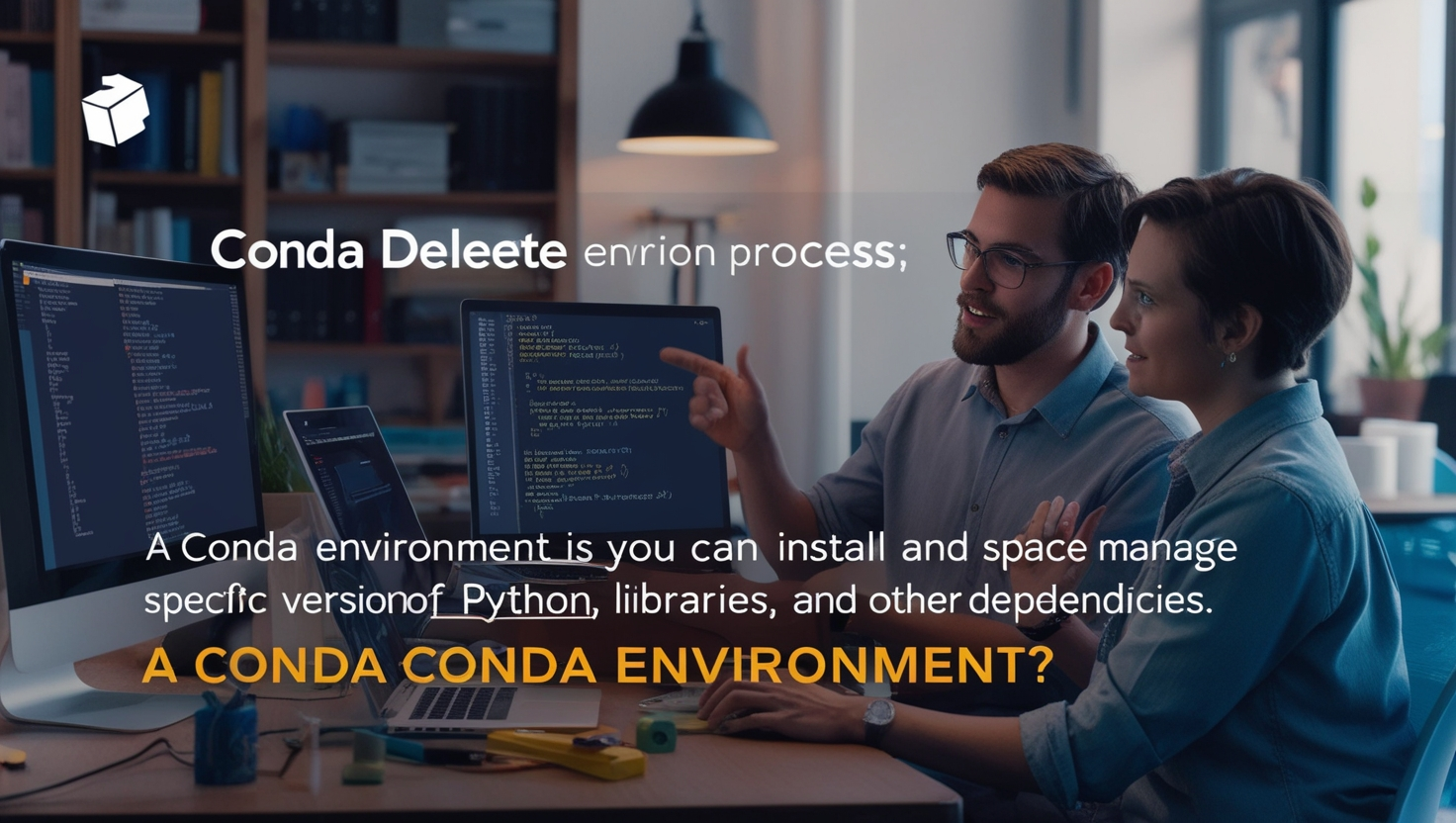Introduction
The Conda package management system has made it incredibly easy for developers to manage packages, dependencies, and environments in a seamless manner. One of its crucial features is the ability to create isolated environments for specific projects or tasks. However, as you accumulate environments, the need to clean up and remove unused ones becomes essential.
The process to manage this is simple, and the term “Conda delete environment” plays a significant role in maintaining a well-organized workspace. This article will explore in detail how to effectively use the Conda delete environment command, the benefits of doing so, and various tips to manage environments efficiently.
Understanding Conda Environments
Before delving into the details of the Conda delete process, it’s essential to understand what a Conda environment is. A Conda environment is an isolated space where you can install and manage specific versions of Python, libraries, and other dependencies. These environments help in avoiding conflicts between packages and ensuring that projects run smoothly with the exact dependencies they require.
Why You Should Delete Environments
It’s not uncommon for developers and data scientists to create several environments for different projects, experiments, or tasks. However, over time, you may end up with too many unused environments. These dormant environments can take up valuable disk space and cause clutter in your workspace.
The Conda Delete Environment Command
To delete an environment in Conda, you can use the Conda delete environment command. This process is straightforward and helps remove not only the environment itself but also all associated packages and dependencies. The general syntax for the command is:
css
Copy code
conda remove –name ENV_NAME –all
In this syntax, “ENV_NAME” refers to the name of the environment you want to remove. Once executed, the Conda delete environment command deletes the specified environment, along with its packages and dependencies, freeing up disk space and keeping your Conda installation organized.
Step-by-Step Guide
Let’s walk through the steps required to effectively use the Conda delete environment command:
List All Environments:
Before you proceed with the deletion, it’s helpful to list all the environments currently installed on your system. You can do this by running:
css
Copy code
conda info –envs
- This command will display a list of all the environments, including their paths. Once you identify the environment you no longer need, you can proceed with the Conda delete environment command.
Activate the Base Environment:
To delete an environment, make sure that it is not currently active. You can deactivate an active environment by switching to the base environment. Run the following command to activate the base environment:
csharp
Copy code
conda activate base
- Once in the base environment, you can safely run the Conda delete environment command without affecting any other active environments.
Run the Delete Command:
Now that you know which environment to delete and you are in the base environment, run the Conda delete command to remove it. The command looks like this:
css
Copy code
conda remove –name ENV_NAME –all
- Be sure to replace “ENV_NAME” with the actual name of the environment you wish to delete.
Verify Deletion:
After successfully running the Conda delete command, you can verify that the environment has been deleted by listing all environments again using:
css
Copy code
conda info –envs
- The environment should no longer appear in the list.
Deleting Environments Safely
While the Conda delete environment command is useful for cleaning up unused environments, it is crucial to delete environments cautiously. Accidentally deleting the wrong environment could result in losing important dependencies or configurations.
Advantages
There are several advantages to regularly using the Conda delete environment command:
Freeing Disk Space: Unused environments, especially those with large libraries, can take up significant disk space. Running the Conda delete environment command helps free up this space, allowing for better performance and more room for active projects.
Reduced Clutter: Having too many environments can lead to confusion and clutter when managing multiple projects. Regularly using the Conda delete command keeps your workspace organized and helps you focus on the environments that are currently in use.
Improved System Performance: Removing unused environments with the Conda delete environment command ensures that your system is not bogged down by redundant files or configurations, which can slow down Conda operations like package installations or updates.
Project Management
If you work on multiple projects simultaneously, organizing your environments becomes a key part of your workflow. By leveraging the Conda delete environment command, you can manage environments more effectively. For example, after completing a project, you can archive important data and then delete the corresponding Conda environment using the Conda delete environment command. This allows you to maintain a clean working environment, ensuring that only active projects are taking up resources.
Automating Environment Deletion
For developers and data scientists who work with a large number of environments, manually running the Conda delete command can become tedious. To streamline this process, you can write a simple script that automatically checks for unused environments and runs the Conda delete environment command to remove them. By integrating automation into your workflow, you can ensure that your Conda installation remains clean and efficient without having to manually delete environments.
Dealing with Errors
While the Conda delete environment command typically works without issues, there are times when you may encounter errors. Common errors can include permission problems, environments not being fully deleted, or dependencies that prevent deletion. In these cases, running the Conda delete command with administrator privileges or investigating the root cause of the error can resolve the issue. Additionally, re-running the command with the –all flag ensures that all aspects of the environment are removed.
Conclusion
In conclusion, the Conda delete environment command is an essential tool for managing Conda environments. As developers and data scientists work on various projects, the need to clean up unused environments becomes inevitable. By regularly using the Conda delete command, you can keep your workspace organized, free up disk space, and maintain optimal system performance.